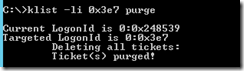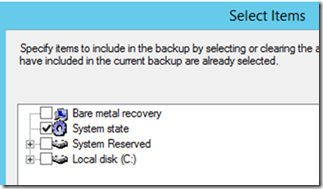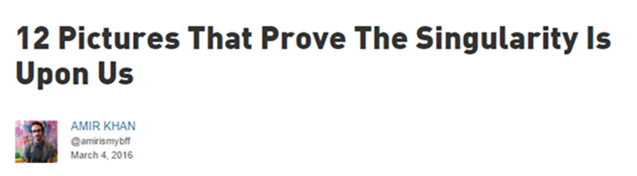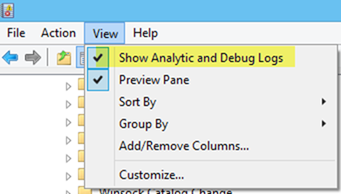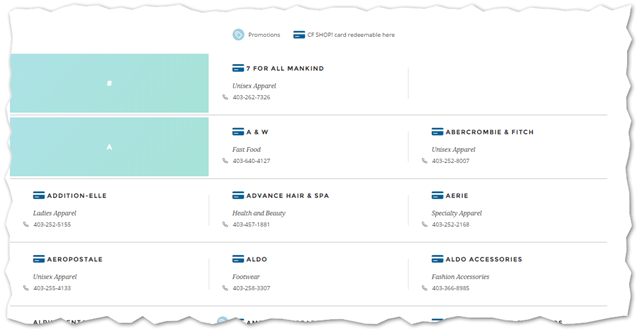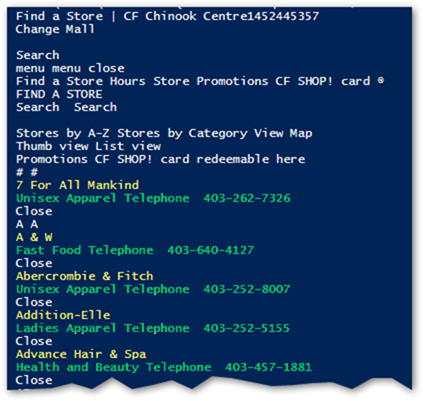I have previously discussed how to use a Windows based computer to write in Japanese and Chinese. The time has come to tackle the next of the Asian languages, Vietnamese. As before, the same disclaimer applies. The information below is what I was able to figure out based on information primary from Google and Wikipedia. Some or perhaps even much of it may be incomplete but it does appear to at least be logically consistent. At first I thought typing in Vietnamese would be considerably easier since the language at first blush appeared to use the Roman alphabet, just as English does. Therefore, I expected it to be as simple as “Select the Vietnamese keyboard and start typing”. As I started researching however, I found this was not the case at all.
There are a couple of important things to be aware of when trying to write Vietnamese on an English keyboard. Let’s assume you’ve used the “Language” Control panel applet and added the “Vietnamese” language already. Once installed, you press the “Preview” button to see what the keyboard looks like this:

The first thing that will probably jump out at you is that all of the numeric digits on the keyboard have been replaced with special characters along with the open and closed square brackets, dash and equals keys. Why is that? To understand this, we’ll have to look at how the Vietnamese alphabet is constructed.
Continue reading