Previously I’ve posted a HOWTO for resolving a CID mismatch issue with virtual machines and snapshots when those VMware are running on ESXi. That can be found here:
https://pleasework.robbievance.net/howto-resolve-cid_mismatch-error-with-vmware-virtual-machine/
But what happens if you have the same error under VMware Workstation (11)? Today I had a reason to detach a secondary disk from one VM and temporarily connect it to another. When I was done, I tried to reattach the secondary disk back to it’s original VM. When I tried to reboot however I received the following error:
In the HOWTO posted above, this can be resolved by updating the CID and ParentCID fields inside of the plain text .VMDK configuration file for the VM. Unfortunately that doesn’t apply to VMware workstation because this “descriptor” / configuration data is stored in the same file as the “-flat” disk making it impossible to edit with a plaintext editor such as notepad. Instead we need to use a Hex Editor. Don’t worry, this is much simpler than it sounds.
Disclaimer: We are about to make low level changes to the underline disks of the VM. Please ensure you have complete backups of the files you are about to change before proceeding
- Download the freeware HxD from here: http://mh-nexus.de/en/hxd/
- Edit your parent disk and make note of the hex value of the CID field. It should be an 8 character field.
- Edit the snapshot disk. Change the value of parentCID to the value of the CID of the parent disk recorded above. Save the file
That’s it, the VM should now boot successfully.
Note that in my situation, I found that the VM booted successfully but Windows complained that no boot device was found. I then booted off the Windows installation media and choose “Repair My Computer”. It detected the boot record was invalid and then automatically fixed it. When I rebooted the second time, my VM booted as desired.
– Robbie

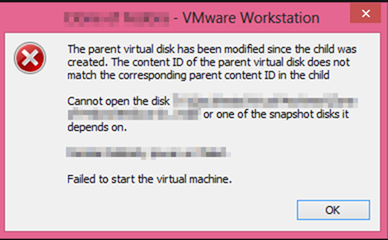
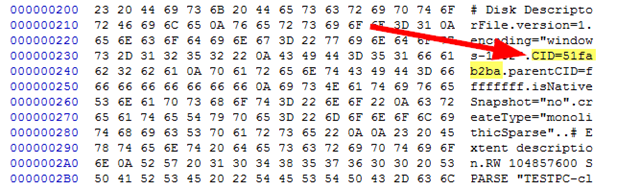
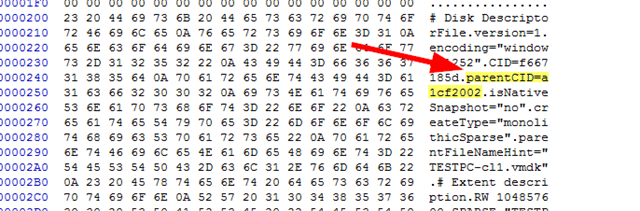
4 comments
2 pings
Skip to comment form
Thanks; that saved my a.. ; great tip for editing huge vmdk files 🙂
Thanks a lot… God belts you!
while saving its taking time its 350 gb file its showing 5hrs
I had the same issue. It was saying something like “Creating backup”. when I saved the file after editing I clicked “Cancel”. And it asked something in the lines of “Save it anyway”. I clicked “Yes”. It worked!
movie review buy
help essay writing Edit an dissertation online, writing services. Edit phd for me, writing help, Buy my dissertation for me editing help.
Winthruster Crack
buy cheap adobe creative suite buy cheap adobe creative suite. buy cheap adobe creative suite, buy cheap adobe creative suite.