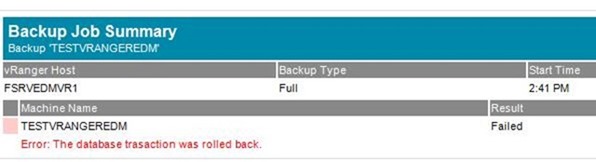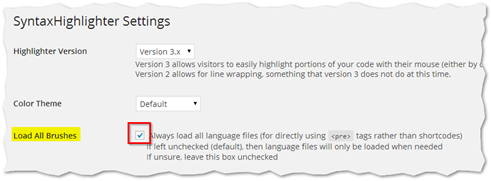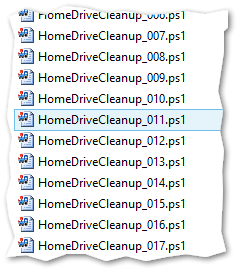March 31st was World Backup Day (http://www.worldbackupday.com) This special date is intended to help raise awareness to the importance of having backups of your data. In my case, having served in the role of a Systems Administrator for many years now, I’ve repeatedly been saved by some kind of backup in my professional life and so have translated that knowledge into backing up the data of my personal life.
When you start thinking about and trying to implement backups in the home however, one issue quickly becomes apparent. You can run all the backups in the world, but if you’re just writing to other places in your house, your data will still be lost in the event of a fire or burglary. That’s when you start thinking about off-site backups. Now this is a lot easier than it used to be thanks to the proliferation of cloud based file and backup services. But any of these services require by definition that you place your faith into the continued operation and security of a third party entity. For many people, this is a more than acceptable compromise considering to the ease of use of these products. But what do you do if you are one of those people that would sleep better at night if you knew you had complete control over the hardware on the other end?
The next problem that raises its head as you venture into the world of offsite backups is network bandwidth. The reality is, it almost doesn’t matter if said cloud provider is offering you 10TB of space on their servers if you only have a 10mbit Internet connection as it simply takes far, far too long to move the data around at those speeds to be practical. But that’s fine because for a large number of users, if they analyze the contents of their hard drives, they will find most of it can be replaced from other sources. Operating System files can be reinstalled from an ISO, Steam games can be redownloaded, movies and music can be re-downloaded from the source you obtained them from. Really, when you get down to it, you’ll likely find that your data requirements are likely much smaller than your used disk space would suggest. If you then do a risk assessment on what you don’t want to lose versus cannot lose, you’ll likely find that you have a handful of documents, spreadsheets, and pictures that you consider truly irreplaceable.
Now that we’ve dropped the file size requirements down considerably, some new avenues for off-site backups begin to emerge and that is what brings us to the purpose of today’s HOWTO.
Chances are, we all know someone with an internet connection. It could be a family member, a relative or a friend. Chances are also good that this person has a 4 port router for their Internet and that it has 1 or more ports free. What if we could with an incredibly minimal foot print leverage one of these ports for our offsite backups? That’s what I’m going to show you how to do right now.
Continue reading